Page updated Thursday, 12/14/06
To get into the voice mail system, dial 5995 from your extension
Customizing voice mail for the first time
Call voice mail (x5995) from your extension, if you have one.
The system will prompt you for the following:
*If you need a default password, it is 1111.
*Enter your new password, followed by "#"
(may be 4-15 digits, can not start with 0)
*Re-enter your new password, followed by "#"
*Record your Personal Greeting - what answers when you are logged in, but are away from your desk
You may want to read this from something you have written out. See sample voice mail greetings
- To accept, press "1"
- To re-record, press "2"
- To delete, press "3"
- To review, press "4"
- To return to the previous menu, press "#"
*Record your Busy Greeting - for when you are already on the phone and someone calls
*Record your First & Last Name
You can now listen to any voice mail messages you have.
Press "9" to Exit voice mail.
Accessing voice mail
At your Phone
*If you have messages (flashing lit Voice Mail button), press the flashing Voice Mail button or the Voice Mail soft key
*If you do not have messages, press the Voice Mail soft key or dial 5995
*Enter your password
At another Phone with Voice Mail
*Press the voice mail soft key
*When prompted for your password, enter *##
*Enter your mailbox (extension) number
*Enter your password
At a Phone without Voice Mail
*Press the voice mail soft key
*Enter #
*Enter your mailbox (extension) number
*Enter your password
Outside the Office
*Dial the general main library phone number
*Enter #
*When prompted, enter your mailbox (extension) number
*Enter your password
Using voice mail
After accessing voice mail (see above), Press the “P” key (7) to play your messages
Press P (7) to Play messages
Press M (6) to Make a new message
Press U (8) to Change user options
Press 0 (zero) to Return to the attendant (voice mail system intro)
Press # to Dial an extension
Press X (9) to Exit the voice mail system
Playing messages Use these system prompts
(Prompts will be played @ the end of the message, but can be used any time during the message)
Press (1)............ PAUSE MESSAGE (any key to continue)
Press (2) or “A” .... ANSWER (reply to internal sender)
Press (3) or “D” .... DISCARD
Press (4) or “G” .... GIVE
Press (5) or “K” .... KEEP, play next message
Press (6) ........... ENVELOPE (date/time)
Press (7) or “P” .... PLAY
Press (8) ........... NEXT MESSAGE
Press (#) ........... FAST FORWARD (5 sec.)
Press (*) ........... REWIND (5 sec.)
After accessing voice mail, Press the “U” key (8) for User Options
Press (4) or “G” ... Greetings
--Press (7) or “P” ... Primary Greeting
--Press (2) or “B” ... Busy Greeting
--Press (6) or “O” ... Optional Greeting
--Press (3) or “E” ... Enable an Optional Greeting
Press (5) or “L” ... Distribution List
Press (6) or “N” ... Name
Press (7) or “P” ... Password
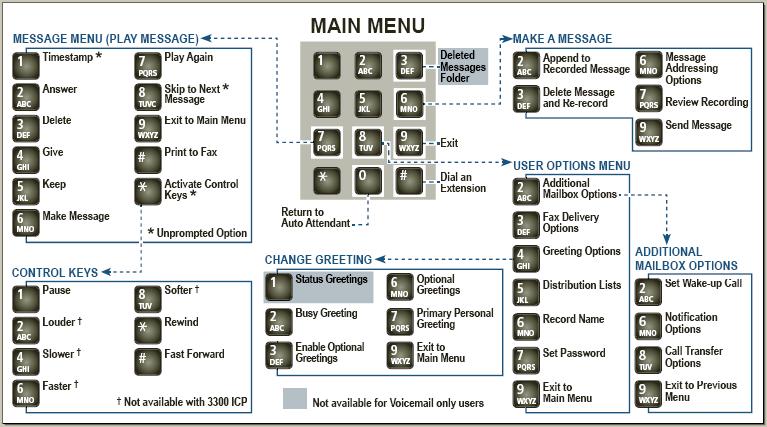
Bypass a greeting
Once the person's voice mail greeting beings to play, press "2".
You can skip their greeting and leave a message.
Forwarding your phone to voice mail
Create a Call Forwarding Profile for Voice Mail
*Press the Applications soft key
*Press the Call Forwarding soft key
*You'll notice that the default "None" is selected. Press New profile.
*Press Edit profile name. Use the soft keys to navigate to the correct letters and press Insert for each letter. When you are done press Save.
*Select "Always"
*Press Edit Number
*Using the soft keys select 5995, and press Save
*Press Enable, then press Save
*Press Save at the next screen
*Press Activate
*At the next screen you'll notice your new profile is selected. Press close. Your phone will now be automatically forwarded to voice mail.
Deactivate your Call Forwarding Profile for Voice Mail
*Press the Applications soft key
*Press the Call Forwarding soft key
*Select None
*Press Activate
*You should see that the default None is selected.
*Press Close. Your calls will now come through to your phone.
Comments (0)
You don't have permission to comment on this page.